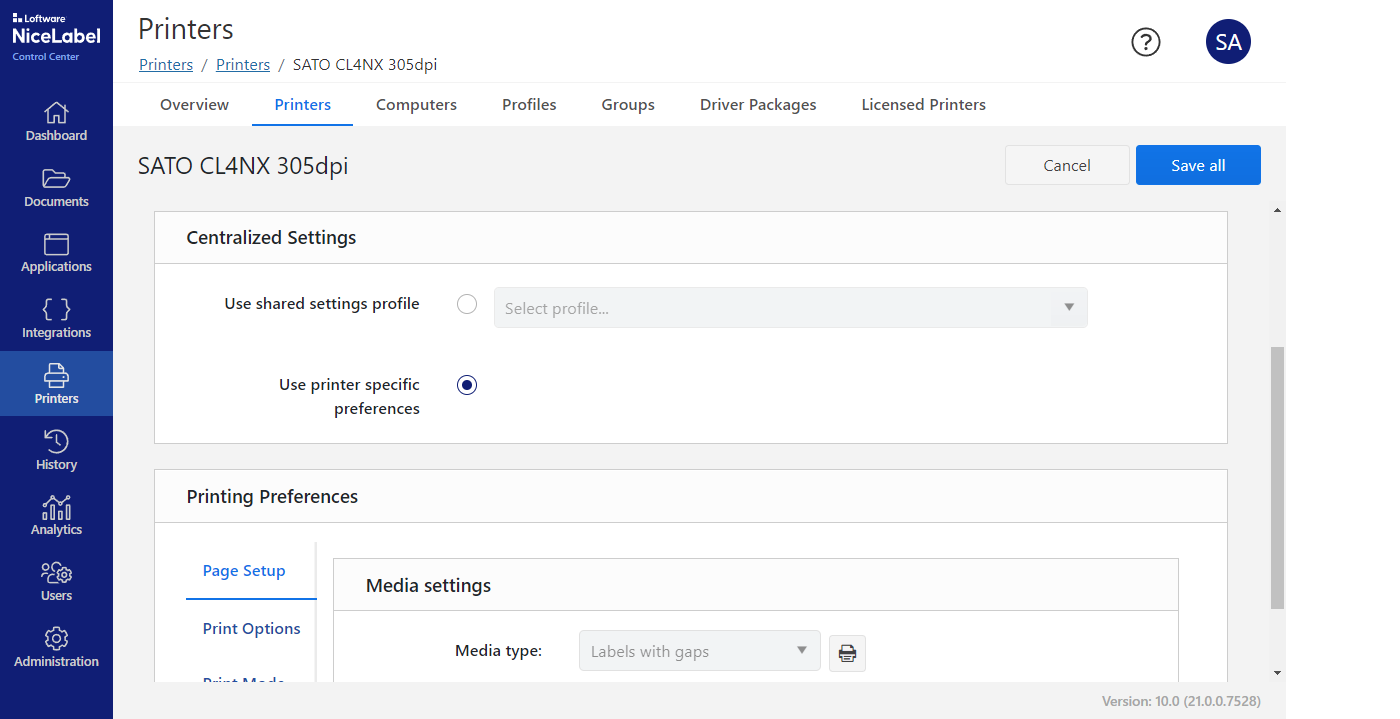
Driver management and Control Center
The latest version of the Control Center in our cloud solutions offers extended options for managing printer drivers and printer settings. Driver packages can be installed and used as base for printer installations on the workstations from one central point. These packages are available for all printer manufacturers and can be added using drag & drop.
The organization of printers is managed with printer groups that can be assigned to each branch or department. In addition, certain printer settings can be managed in profiles. This could be useful to activate a cutter via profile or to print slower and with less density on special label materials.
Label size and page formats
In the settings for Windows printer drivers, there is a difference between page formats which corresponds to label dimensions and the printer options that apply to the printer regardless of page format.
In the Maintenance tab, you can reset all settings to the default and also switch back to use printer internal settings only. The measurement unit could be set and a test print is possible. Also pay attention to the driver version in the Help tab to ensure that the driver version is V10 or higher.
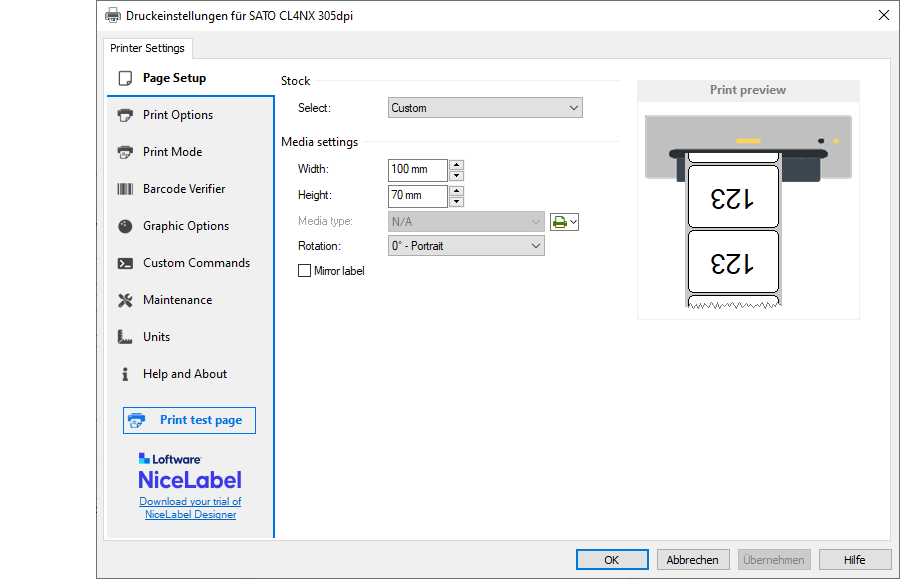
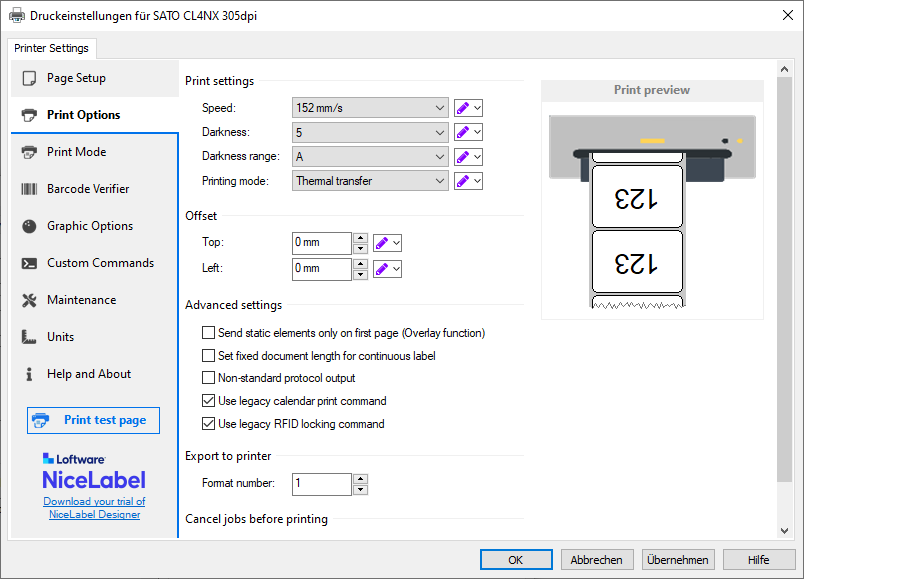
Printer options and specials
The printer options provide access to the settings that directly affect printing. For some values you could specify if printer internal settings will be used or the driver overwrites the settings in the printer. Important parameters are print speed, print density, the printing mode and possibly position corrections. The material preview gives a good overview how the label will be printed.
Some print options are available in the Print Mode tab. In addition there are advanced settings like barcode inspection systems or RFID support, if the printer offers this. The graphics mode has settings for converting colored graphics to be printed in black and white. With the customer-specific commands you can send data to the printer in the printer language and activate printer-specific functions if necessary.

For cloud solutions we work exclusively with our partner Loftware and their Loftware Cloud products. This belongs to the various cloud subscriptions and also the local Label Management Software products.

