Easy to use with features to suit most needs
Even the user interface is very powerful, it is still quite intuitive to use. Barcode fields, texts, images and shapes are placed with one click and the properties page shows all settings. Finally, only the data source needs to be defined as fixed text, input variable or from databases.
All important layout elements are available as field types: #Text with fixed size, auto scaling or as rich text with options similar to Word. #Barcodes as linear barcodes or 2D codes with wizards for standardized barcode content. #Images and graphic elements such as frames, lines, circles including inverted areas. #Reports allow printing with headers, footers and variable data rows.
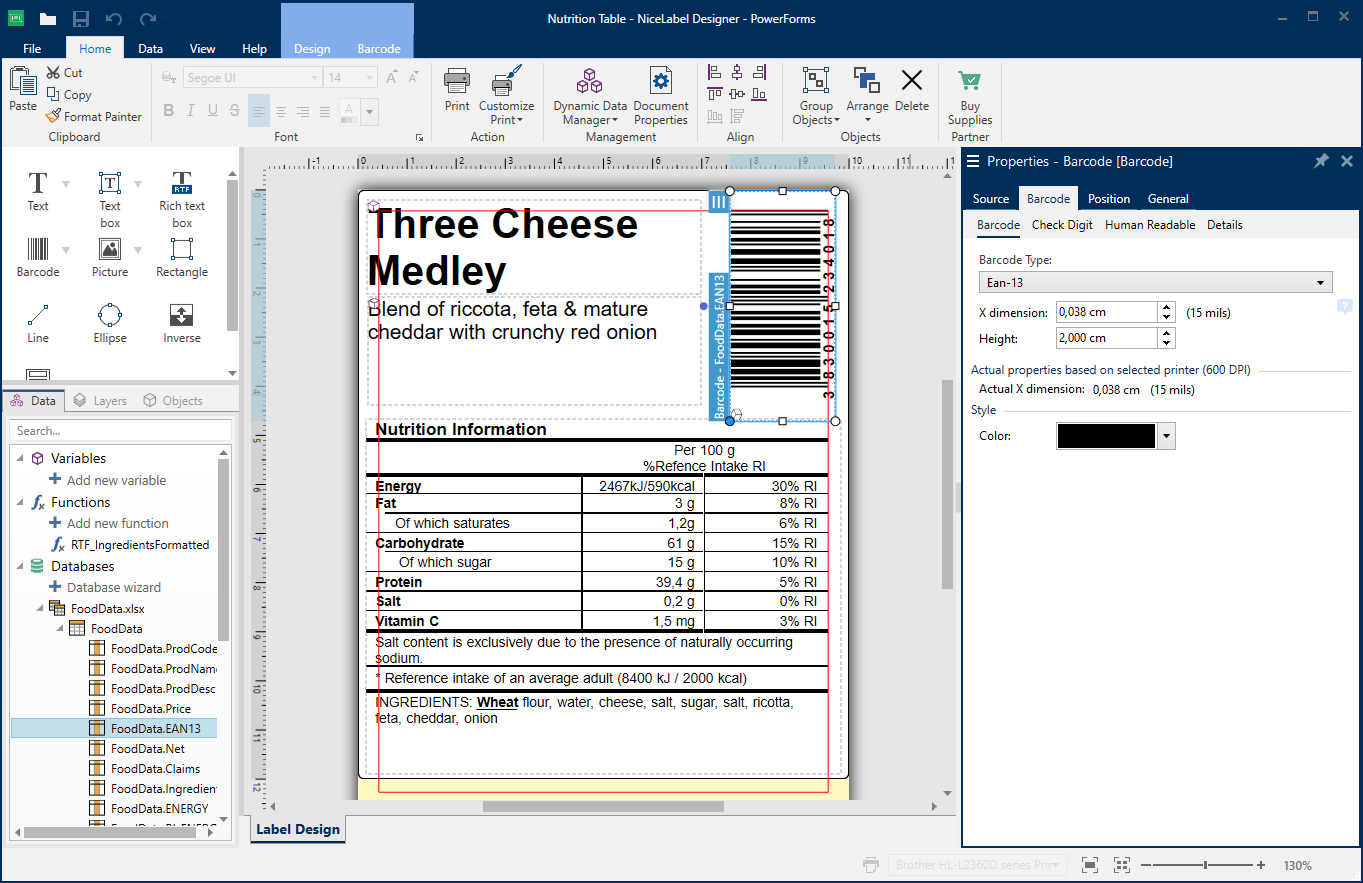
User Interface
The most important area is the designer workspace in the center. To the right of this is the properties page for the current selected field. At the top left is selection for inserting elements into the layout and below is the list of dynamic data sources that are created by the data manager.

Data Manager
All dynamic data sources such as input variables, database data and functions are created in the data manager. There is a wizard for using databases and a script editor with support for Python or VBScript.
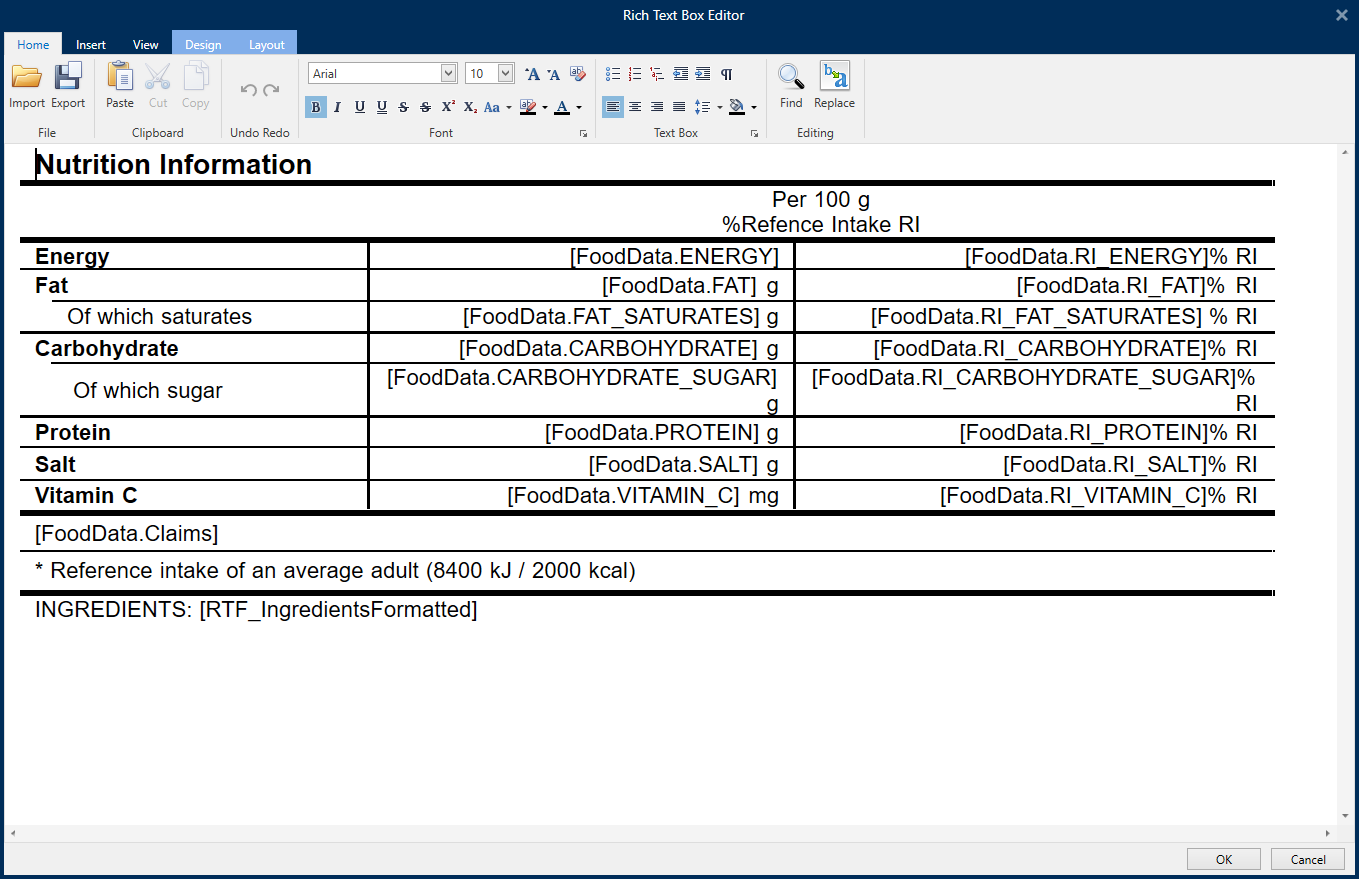
Advanced Text Editor
The Richtext Editor is used to create complex text fields with various formatting options, table layouts and images plus special characters.

Database integration quick and easy
The data manager is used to connect to databases. Standard databases such as Excel, Access, MS-SQL, mySQL and data files in text format are directly supported. All other databases can be used via database interfaces (ODBC or OLEDB).
To make this as easy as possible, a wizard for all databases leads you through the setup step by step. This also covers structured text files to simplify the use of data in text format. Of course, you can also create a database connection yourself manually. The created Database connections can be used in the layout and in Powerforms printing solutions. As an option, the wizard could create text fields for each column in the database table.
Not everything is possible with standards
Even if it is good to work with standards as much as possible, the real word shows that sometimes a special solution is required. NiceLabel offers the possibility to create scripts in Visual Basic or Python that creates this and can be used as data source for any label field.
To simplify this work, the NiceLabel development team has already integrated a lot of functions for direct use. You will find functions for calculating various check digits, access to external files and serial interfaces, direct access to databases (Access, Excel, SQL) and handling allergene formatting plus plenty of functions for creating text and date formats.

Some thoughts about barcode specifications
Especially with barcodes, in addition to the symbology (e.g. EAN, Code128, Datamatrix, Code39), some barcode specifications defines exactly how the barcode content should look like. This is as simple as EAN13 where there are 12 numerical digits and a check digit, but can also become very complex when to handle specifications such as GS1, HIBC or ANSI.
In order to reduce this effort, the designer provides wizards for three important specifications (GS1, HIBC and ANSI) and also checks data against it. Data sources created with this wizard can be used in text and barcode fields. The GS1 wizard uses the detailed GS1 specification with currently over 180 data identifiers. The wizard for HIBC supports the special HIBC requirements with separate secondary and primary codes. The ANSI wizard supports barcodes for layouts according to ANSI specification MH10.8.2 with a large library of over 400 data identifiers.
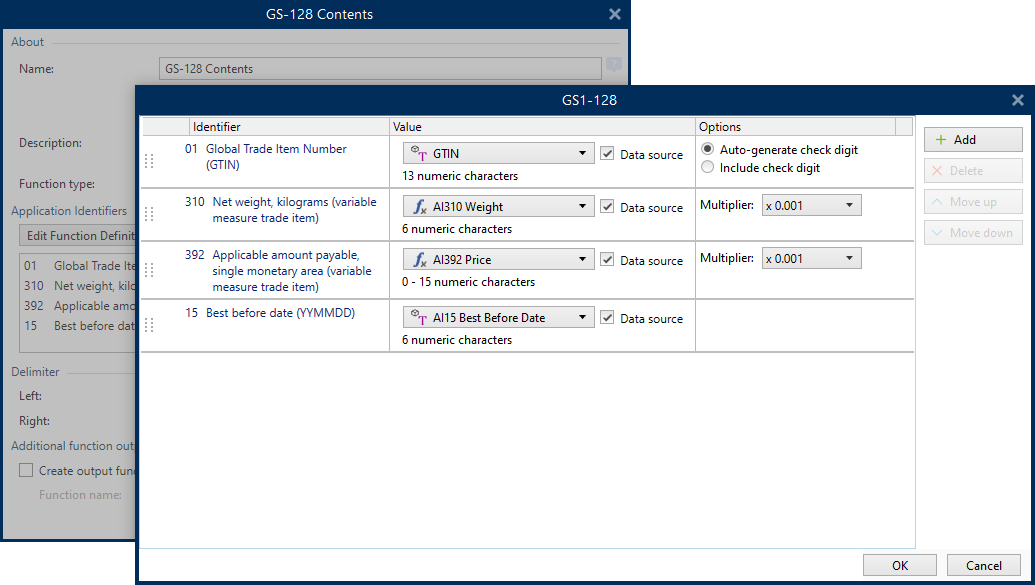
GS1 Specification
The standard for product labels and transport of pallets with GS1-128 and GS1-Datamatrix barcodes

HIBC Specification
Used in healthcare with option to use a combined or primary and secondary codes

ANSI Specification
Base for specifications in the automotive industry with a large amount of identifiers

Printing in Production and PowerForms
When printing with variable data from the designer, NiceLabel creates an input form on the fly for selecting data records and input data plus the print preview for the label. In the PowerForms version of the designer, you can create a customized printing form or even a complete printing solution, which can used in production or published in cloud versions.
A wide variety of form objects can be used to protect against incorrect data input by the user. The available objects cover most requirements and in addition to images, text and buttons, there are also database elements (table view, navigator, search), selection elements (lists, checkbox, combo box) and print elements (preview, settings, number of prints).

For cloud solutions we work exclusively with our partner Loftware and their Loftware Cloud products. This belongs to the various cloud subscriptions and also the local Label Management Software products.

