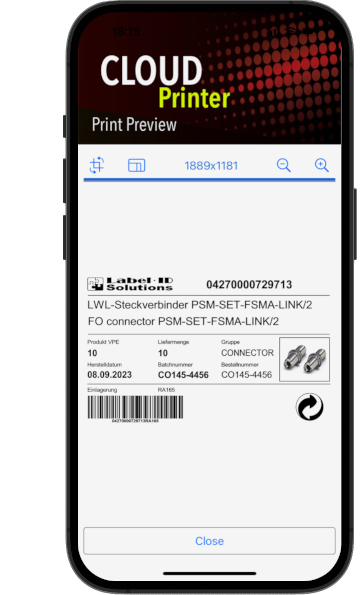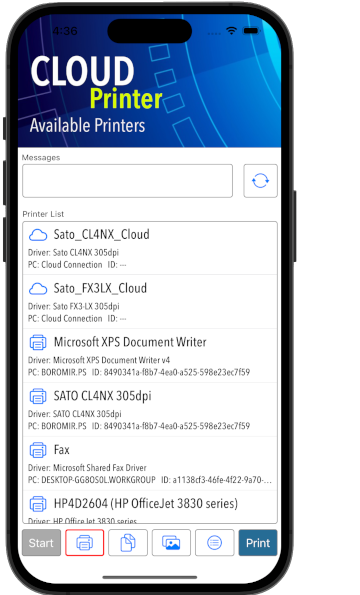
Printers in the Cloud
After logging into the Loftware Cloud, the application queries several informations from the cloud and the printers available to the user are displayed. One of these printers can be selected later for the printing process.
The printers are managed in the cloud and must be available for printing. This means that either an IoT printer is used that connects itself to the cloud or a printer has been shared on a server or PC and the server is active.
Layouts in the Cloud
Loftware layouts are created and made available in the cloud using the designer. These layouts are listed with a small thumbnail image and the most important status informations. This includes the creation and last modified timestamps, the revision, a layout identifier and flags whether it is locked, read-only or checked out.
The Cloud Printer displays layouts in a specific directory in the cloud. However, this could be changed to support other locations or even other file types like PDFs, Word or Excel documents. The thumbnail view is only available for layout files build with the Loftware Designer.


Available Images
Layouts sometimes also print graphics that must be available in the cloud. All available images and graphics that can be used by Cloud Printer are displayed here to get an overview.
An image preview is available when you tap on the graphic and shown in a small popup window that allows to zoom, rotate and move. If graphics used in the layout are not available in the cloud, an error message will be displayed later when printing.
Layout for Printing
This view is about starting the printing process. To do this, a layout and printer needs to be selected. Once the layout is loaded, the Cloud Printer determines all layout variables to be entered and displays them for input.
The layouts created for Cloud Printer are GS1 layouts with common used identifiers like items GTIN, production date, quantity and a lot number. These can be entered manually or read via barcode scanner.
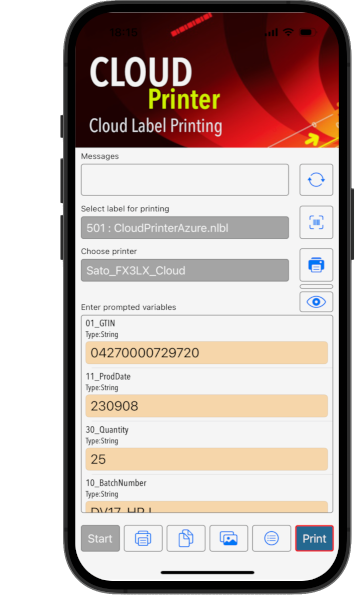
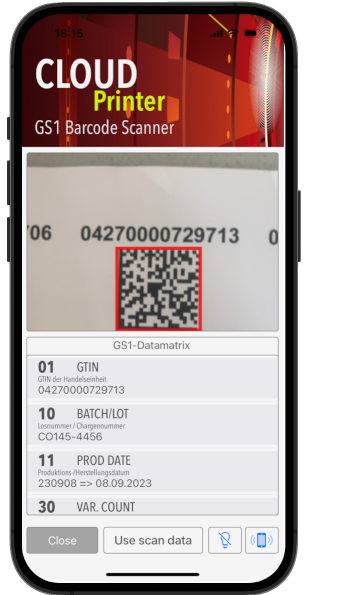
Populate Variables via Scanning
To simplify entering all variables for printing, we have integrated a barcode scanning unit. It opens a barcode scanner view to scan a GS1 barcode that contains the required identifiers.
This scanner function follows a generic approach: the entire GS1 barcode is fully decoded and all decoded identifiers are displayed. If the data is accepted, variables are filled with the content whose name matches the identifier.
Print Preview via Service
Since the Loftware software must be available for a print preview, there is no direct way to generate a print preview with real print data on an iOS device. As a solution for this, we send print data to a Loftware service that sends back the print preview. This usually takes a few seconds to display.
Technically, this service is a Loftware automation that uses layout names and variables plus printer information to create the preview with real print data based on the selected printer and sends it back via HTTP. This image is displayed, but in case of an error the thumbnail image saved in the layout is used instead.