
Function Overview
In the start screen of the Barcode-Check you have access to the 5 main functions and the settings. The identifier list shows important information, specifications and restrictions for all valid identifiers. The printing function does not print barcodes, but explains a way to create and print GS1-compliant labels.
The barcode scanner allows you to read barcodes that are not checked against any specification, it just shows barcode type and content. With GS1-128 you'll get reading and checking of the normal EAN-128 or GS1-128 barcodes with the evaluation according to GS1 specifications and email reporting. The last function is for evaluation of GS1-Datamatrix 2D barcodes. Again with email reporting and detailed information.
Application Identifier
All application identifiers have a numeric ID with up to 4 digits and a short name in English. In addition to this information, you will also see the full name with details and warnings together with main parameters for this identifier.
If an identifier has a variable length, e.g. a lot number, a FNC separator must be used so that a scanner knows where the identifier ends. There are also some fixed length identifiers require a FNC separator. You can also see, if the identifier may be numeric or alphanumeric. Some numeric identifiers require a modulo 10 check digit, which is checked. Identifiers that should no longer be used or considered to be discontinued, are marked. The length formula like n2 + n14 indicates identifier length and data length. You can see these in the detail view more clearly...
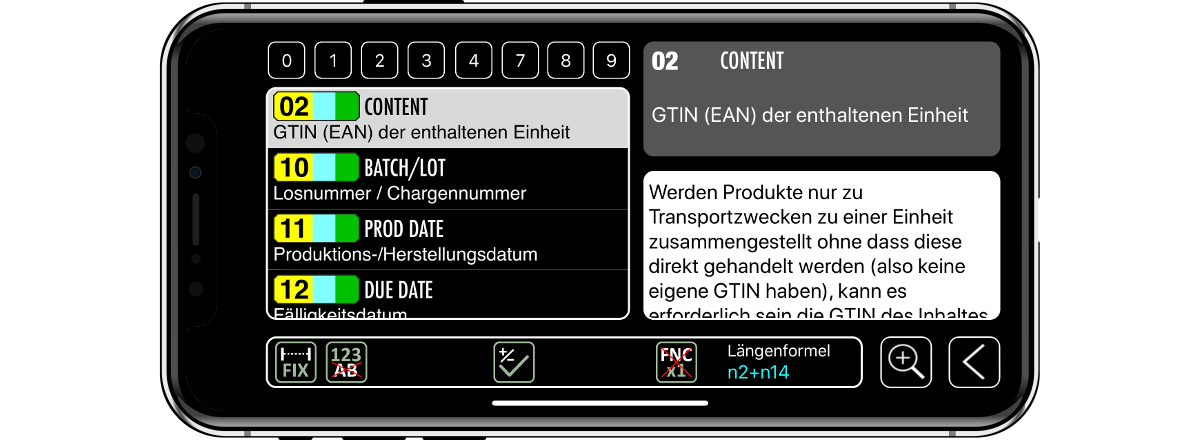
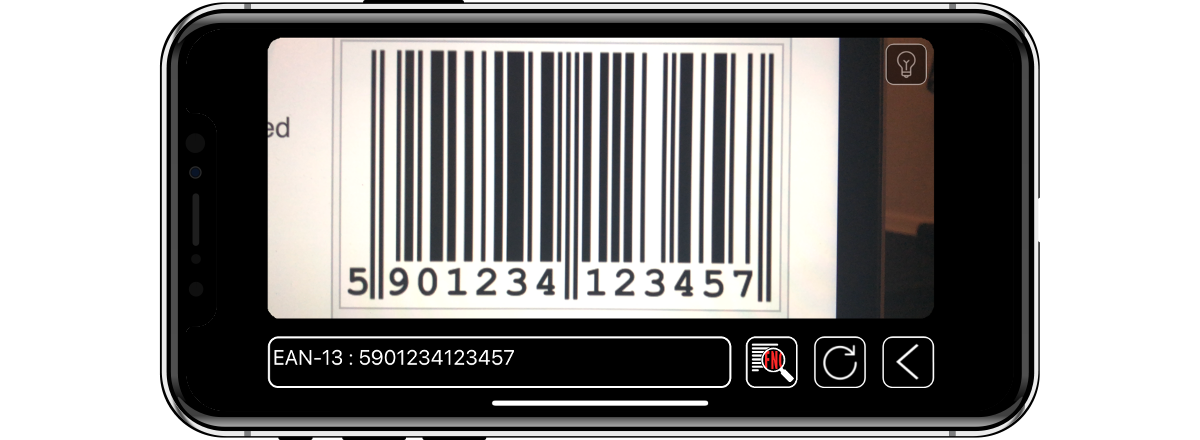
Barcode Scanner
To offer scanning of non-GS1 barcodes, we have integrated a normal barcode scanner function. This feature reads the following barcodes: UPC-A, UPC-E, EAN 8, EAN 13, Code 39, Code 93, ITF 2/5, Code 128, Codabar, RSS-14, Data Matrix and QR Code.
Except for the possibility to check the data, you will find the same elements as with the GS1 scanners here. It will show the barcode type and the read content. With the EAN 13, you will also see the country from which the product comes from. With the restart function you can restart the barcode reader. At the top right you can activate the lighting, if available. Be sure to have only one barcode in the reading area and wait for the iPhone to focus.
GS1 Scanner 1D
Since the GS1-128 barcode uses Code-128 as symbology, control characters may also be included in the content. These are control characters to switch the character sets as well as FNC separators. Character set A also allows the use of control characters such as tabulator or newline. All these characters are usually not displayed by other scanners in the scan output. With our scanner, these control characters are displayed in curly brackets.
If available, you can also activate the backlight on the iPhone and another button to restart the barcode scanner. The button for GS1 check result is active after successful scan and will open the scan report page.
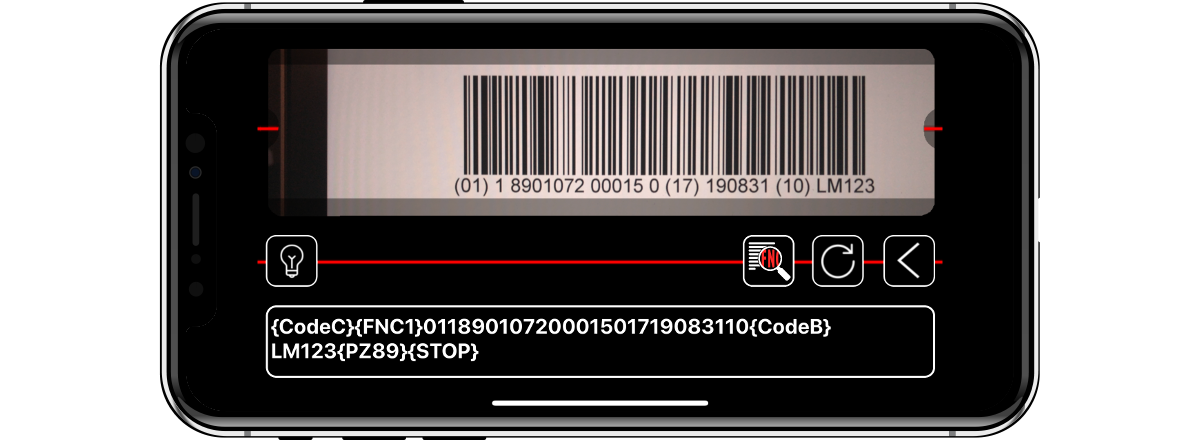
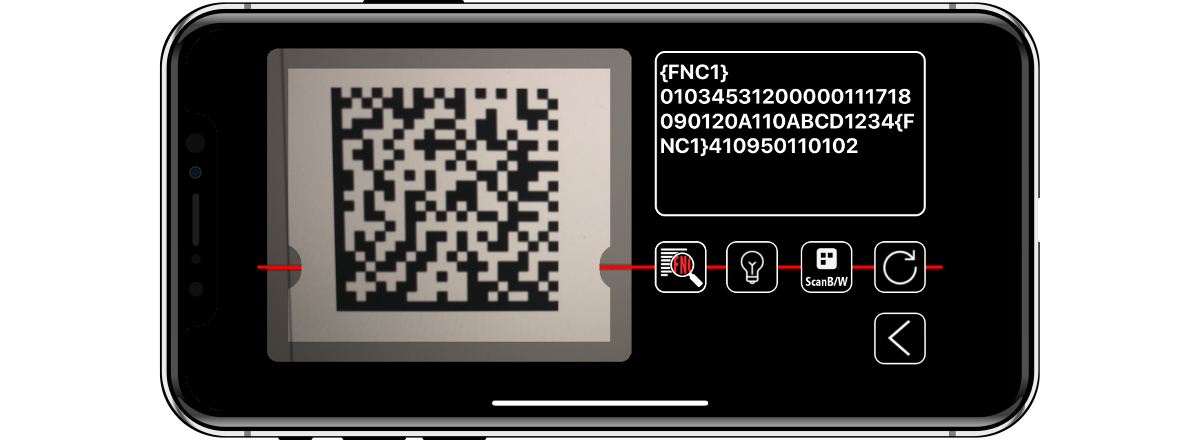
GS1 Scanner 2D
The GS1 Datamatrix is first choice when GS1 data needs to be printed on small products. With its high readability rate plus option to read partially destroyed barcodes and the very small print area, it's an optimal 2D code. However, it must be read with camera systems, existing laser scanners can not be used.
This picture shows very well, that the scanning of the barcode is already finished, before the iPhone could sharply focus the picture. The Datamatrix also contains control characters, which are displayed in curly brackets. The familiar buttons for restarting the barcode scanner, enabling the backlight and starting the GS1 evaluation are also available here.
Scan Result
To perform a GS1 check, the content of the scanned data are searched for GS1 identifiers. Through the GS1 guidelines, we know how long an identifier and its data is. This also applies to identifiers with variable length, since at the end, there must be a FNC1 delimiter. But in any case there must be a leading FNC1 character that a Code-128 becomes the GS1-128 (this is also valid for Datamatrix). Regardless of any error, the app will continue to check for errors in order to display all errors if possible.
In this example. it does not look so good. The product variant with identifier 20 must be numeric only, but you could see the following identifiers are checked and OK.


Reporting
The report function allows sending a report with all results of the analysis via email. The report is created in the email as HTML content with images and also generated as a PDF and attached to the email. Please note that the address of the receiver can be specified in the program settings.
Depending on the identifier, we check the following points.
# Is the delimiter available for variable lengths # Is a correct data length used # Does data contain only valid characters # Is a possibly required check digit also valid # If there is an indicator, evaluate it # For dates: has a valid date been set # Currency and country codes are set correctly
